1 Online Banking
- Log in to your DBS iBanking account.
- Go to Pay -> Pay Bills.
- You will see a box on the right called “More Options”. Click on the first option called “Add a Billing Organisation”.
- Under the field called “Billing Organisation” start typing “Lion City Rentals” and you will see the company name appear in the dropdown. Click on it.
- Enter the “Bill Reference” in this format: (Phone#)(Car Plate#). e.g. 91234567SAB1234C
- Click on the [Next] button and you will be asked to review the details before submitting.
- Click on [Submit] and you will be notified that you have successfully added us as a billing organisation.
- Go back to Pay -> Pay Bills, look under “Select Pre-arranged Billing Organisation” and you will see Lion City Rentals.
- Click on the checkbox, enter the amount owed and click [Next].
- You will be asked to review the details, click on [Submit] when you are done.
2 AXS
- Select Pay Bills > General > Lion City Rentals
- Enter your billing details. The following details are required:
a. Name of Hirer (as per NRIC): Your name as per NRIC
b. NRIC (last 5 characters): Last 5 characters in your NRIC, e.g. enter 4567A for S1234567A
c. Contact No. : Your mobile number as registered with LCR
d. Car Plate No. : License plate of the car rented from LCR
e. Amount Payable ($) : Amount to be paid to LCR - Click ”Continue” to proceed for payment
Note that only ATM cards from the following banks are accepted:
AXS e-Station
- Select Pay Bills > General > Lion City Rentals
- Enter your billing details. The following details are required:
a. Name of Hirer (as per NRIC): Your name as per NRIC
b. NRIC (last 5 characters): Last 5 characters in your NRIC, e.g. enter 4567A for S1234567A
c. Contact No. : Your mobile number as registered with LCR
d. Car Plate No. : License plate of the car rented from LCR
e. Amount Payable ($) : Amount to be paid to LCR - Click “Add to Payment Summary” to proceed to pay
Note that the following payment methods are accepted on the AXS e-Station: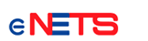
eNETS (DBS Bank/ POSB, OCBC Bank, UOB, Citibank or Standard Chartered)
* For customers with Internet Banking facility from DBS Bank/POSB, OCBC Bank, UOB, Citibank or Standard Chartered. Internet banking token may be required to perform transaction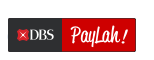
DBS PayLah!
* PayLah! UserID and PIN are required to effect the payment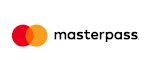
Masterpass
* Masterpass wallet account has to be registered. Email address and password are required to login to Masterpass
Credit Cards
Debit Cards
Click here to start paying online now!
AXS m-Station
- Select Pay Bills > General > Lion City Rentals. Alternatively, you can search for “Lion City Rentals” on the search bar.
- Enter your billing details. The following details are required:
a. Name of Hirer (as per NRIC): Your name as per NRIC
b. NRIC (last 5 characters): Last 5 characters in your NRIC, e.g. enter 4567A for S1234567A
c. Contact No. : Your mobile number as registered with LCR
d. Car Plate No. : License plate of the car rented from LCR
e. Amount Payable ($) : Amount to be paid to LCR - Press ”Confirm” to proceed for payment
Note that the following payment methods are accepted on the AXS m-Station: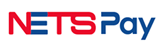 NETSPay
NETSPay
* -NETSPay app is required to be installed on the same mobile device as m-Station app. Fingerprint or passcode authorization is required to effect the payment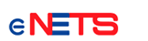
eNETS (DBS Bank/ POSB, OCBC Bank, UOB, Citibank or Standard Chartered)
* For customers with Internet Banking facility from DBS Bank/POSB, OCBC Bank, UOB, Citibank or Standard Chartered. Internet banking token may be required to perform transaction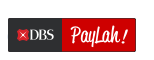
DBS PayLah!
* PayLah! app is required to be installed on the same mobile device as m-Station app. PayLah! UserID and PIN are required to effect the payment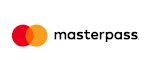
Masterpass
* Masterpass wallet account has to be registered. Email address and password are required to login to Masterpass
Credit Cards
Debit Cards
Click here to start paying via the AXS m-Station now!
